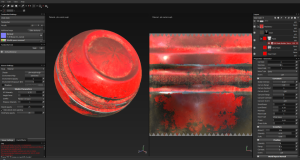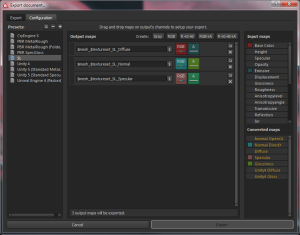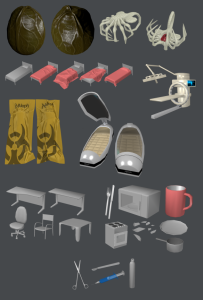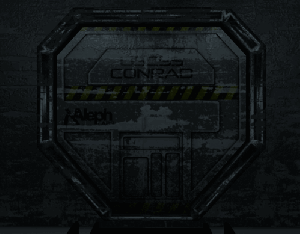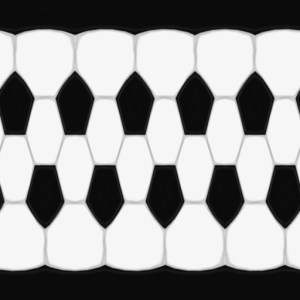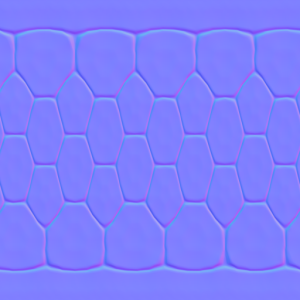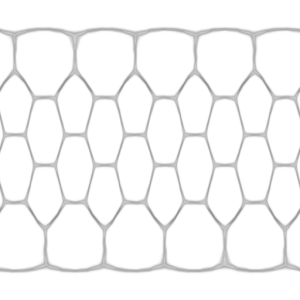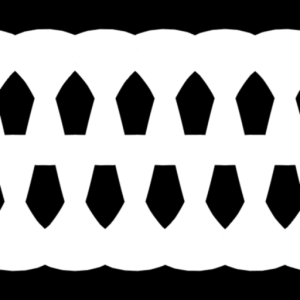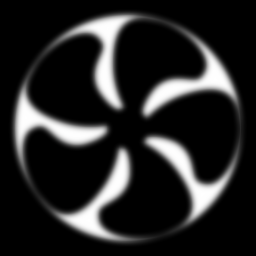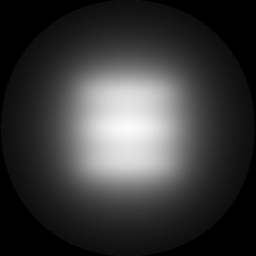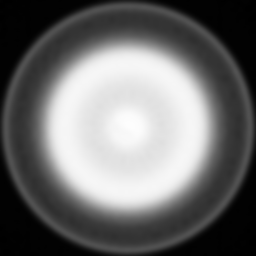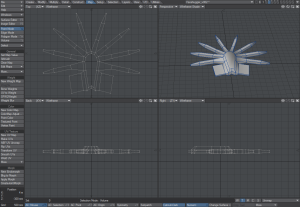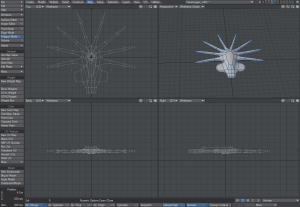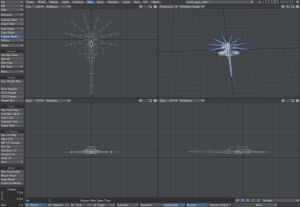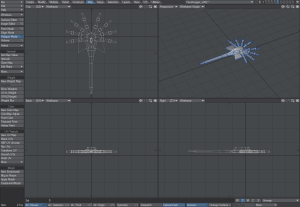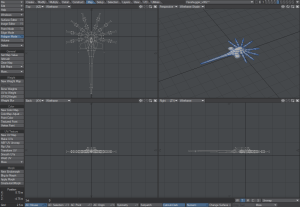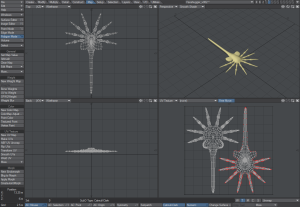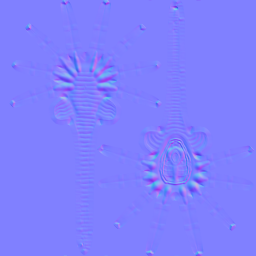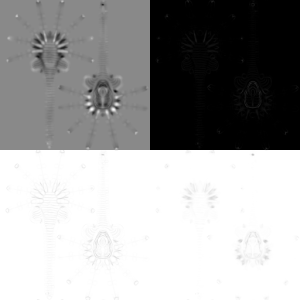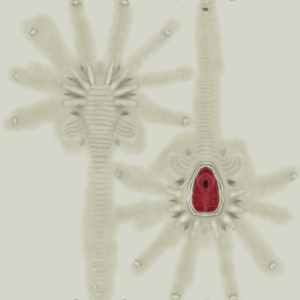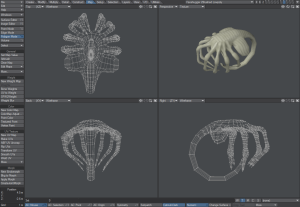I’ve been having a play with a package called Substance Painter from Allegorithmic.
For a little while I’ve been looking at some of the texture creation packages that have come along recently – if you’re into 3D stuff you’ve probably taken a look at Quixel’s suite of tools. I must admit those look pretty good and the whole suite is certainly cheaper than Substance Painter. The wrinkle is that Quixel all runs as a Photoshop plugin, and I don’t use Photoshop (I know I’ve mentioned Photoshop in my past posts but I was using it in its “placeholder” role for another graphics editor – everyone knows what Photoshop does). This means the price for the Quixel suite is Photoshop + Quixel, which really starts to add up.
Substance Painter is $149 for an indie license, which doesn’t stack up too badly against Quixel.
Substance Painter is a combination 3D painting app combined with some powerful procedural texture generation that mixes up inputs like curvature, ambient occlusion and normals to create weathered metal, chipped paint and realistically used looking surfaces. It’s designed to produce content for current-gen PBR (Physically Based Rendering) game engines like CryTek and Unity5 but it can produce effective textures for SL as well, though you do have to jump through a few hoops.
In the picture above the complex “distressed” surface has been created almost entirely by dragging and dropping the so-called “Smart Materials” into the layer stack and then just having a little fiddle with the settings. As you can see the curvature of the mesh affects the texture, showing the paint rubbing off around the sharper edges.
The application also allows you to paint directly onto the surface, which isn’t anything new in itself, but Surface Painter’s brushes can include multiple channels that affect the surface colour, glossiness, bump and “metalness” at the same time.
Making it work with SL
So, how does it translate into SL?
As you can see from the above image, not too badly. SL’s rendering of metals isn’t great but it works well enough.
Surface Painter is designed around a very different texturing workflow than SL – there’s every chance that the “Next Generation Platform” will use something more like a current-gen PBR renderer, but we won’t know for a while. Because of this its default maps that it generates are things like “Roughness” and “Metalness” – not what you need for SL at all.
All is not lost, however. The application supports different export settings that are optimised for different game engines. You can also design your own, allowing you to put together one that produces exactly what you want for SL. The options available for output include derived maps like Specular and Glossiness – now we’re cooking with SL gas!
You can put together an export configuration that will automatically build perfect textures for SL – Diffuse with Emissive in the alpha channel; Normals with Glossiness in the alpha channel and Specular with Metallic in the alpha layer for Environmental Intensity.
Once configured like this Substance Painter can output three maps ready for immediate upload to SL.
I haven’t actually forked over my hard-earned cash for Substance Painter yet – I’m still only a few days into the demo – but it’s a fun and powerful tool to play with and I may well end up buying it. Time will tell.